Shake up your home screen
The beauty of Android is that you can tailor nearly everything about your phone's operating system to fit how you actually use it. All you need is a launcher -- an app that lets you tweak your phone's home screen.
There are roughly two kinds of launchers available; design launchers and "smart" home screen replacements. I'll walk you through some of the most popular titles in each category.
Nova Launcher

First up is a design launcher called Nova, which has been a popular choice for the last few years. This free app lets you change the number of apps you can fit on your home screen and alter scrolling effects, but that's just the beginning.
You can also completely overhaul your phone's aesthetic with icon packs, widgets, and wallpapers. Many people who build beautiful Android designs do so on Nova.
Nova also offers a paid app called Prime, which adds gesture controls and makes it possible to hide apps.
Apex Launcher

Like Nova, Apex is a design launcher that gives you a ton of freedom to change your phone's design. The apps are quite similar, with ways to change the layout of your home screen and play around with animations when you swipe through screens and menus. Likewise, you can build your own custom themes, or install existing ones.
Apex has a $4 paid app (converted, that would be about £2.35 or AU$4.24) that adds additional gestures and support for more themes built by the Android developer community.
Themer
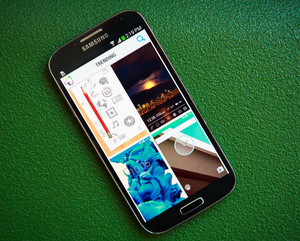
If you want to change your phone's look without a lot of hassle, Themer is for you. This app was built by Mycolorscreen, which runs a website of the same name that highlights custom Android designs.
Themer comes packed with several hundred themes that you can use with a few taps. The themes really run the gamut, from designs that look like a scribbled-on notebook to ones that resemble a spaceship control panel.
Go Launcher EX

The last design launcher on my list is Go Launcher EX. This colorful, and at times cartoony, launcher comes with tons of add-ons, including widgets, wallpapers, and themes.
The downside of Go is that you need to download each add-on from Google Play to use it. Also, many themes cost money or credits to unlock.
Aviate
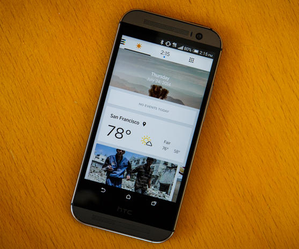
Now on to the "smart" home screen replacements. These apps get that name because they learn what information and apps you need throughout the day and display that for you.
Yahoo-owned Aviate organizes all of your apps into boxes to keep things tidy, and then surfaces collections of apps when it thinks you'll need them. For example, when you get to the office, Aviate makes it easy to get to your email, calendar, and to-do list apps. Likewise, when you plug in your headphones, your music apps appear.
EverythingMe

Another smart home screen replacement, EverythingMe relies on search to help you find what you need. You can search for anything using the prominent search bar on your home screen to find apps, web results, contacts, settings, and more.
EverythingMe also organizes your apps into smart folders based on topics, such as social or productivity apps. Within those smart folders, EverythingMe recommends other apps you can download. Lastly, there's a widget on the home screen that changes throughout the day to highlight the apps it thinks you need.
Terrain
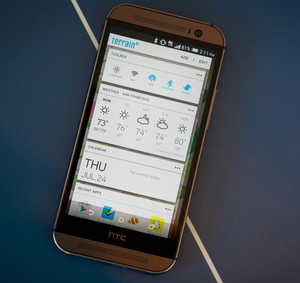
Terrain is newcomer home screen replacement, and it's one of the most understated of the bunch. The app largely leaves your home screen untouched, and instead hides away valuable information in easy-access menus on both sides of the screen.
On one side, there's a space for you add helpful widgets, such as settings, your calendar, and stories from your favorite websites. The other side is your app drawer, where all of the apps on your phone are organized in an alphabetical list.
Reference:http://www.cnet.com/


