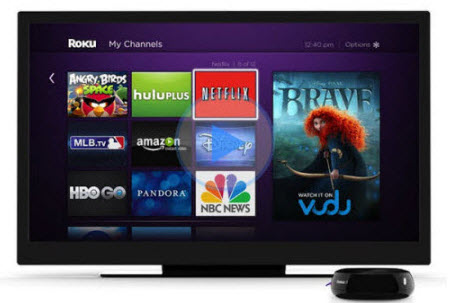
We may feel great satisfied if we have Roku box and Apple TV. We can use Roku to stream Netflix, Hulu, and video content from dozens of other providers to television while using Apple TV to access iTunes movies, YouTube video etc. on TV. But it happens that we may have Roku only and want to play iTunes movies on Roku player. Is it possible? If yes, how?
I can stream NetFlix and download movies from Amazon with my new bought Roku. I was wondering if anyone knows if the Roku will play movies I have purchased in iTunes. If it's possible to stream movies i have stored on my iMac (which i have loaded into the iTunes Library) to my Roku Box?
When it comes to iTunes contents, Apple TV is dominant over other popular streaming boxes, like Roku 3 and Chromecast, or Nexus Player, which just works in Apple ecosystem to let you stream iTunes videos from other iDevices. If you have the similar problems like above, you are now in the right place. To make things clear, Let's answer the question first. Surely, you are able to play iTunes movies purchased, even rented on Roku. And just as saying goes "There is a problem, there is a solution." We would show you how to stream movies from iTunes to Roku on your Mac or Windows.
Attach the Videos through USB port on the Roku and Watch on Roku USB Channel
Roku has the USB channel that can play back videos attached to the USB port. You could copy videos (1080P, 720P or lower resolution) onto a hard drive or keychain drive and attach them to the USB port on the Roku XDS. But keep in mind that the Roku only supports H.264 MPEG-4 certain common video formats. Any video formats that are not supported by Roku should be converted first.

Videos/Movies purchased or rented from iTunes are in M4V format with DRM protection. That means users could just play the iTunes M4V TV episodes, movies, and music videos in portable Apple devices like iPad, iPhone, iPod, Apple TV. Naturally, iTunes movie can’t be directly played on Roku. So, to play iTunes movies with Roku, the DRM needs to be removed and the movies in M4V format should be converted to common MP4 videos that Roku supports.
Mac users can use Tune4mac iTunes M4V Converter Platinum to bypass DRM of iTunes both purchased and rented movies and then convert these M4V videos to MP4 that supported by Roku. Here is how: (Note:Windows users can use iTunes M4V Converter Plus Windows to do the task.)
How to Convert iTunes Movies for Roku USB Channel on Mac
Step 1 Download Tune4mac iTunes Video Converter Platinum, install and run on your Mac.
This M4V converter platinum is able to convert both purchased and rented iTunes movies. Only need to play iTunes purchased movies on Roku? The standard version of M4V converter is more suitable for you.
Step 2 Add iTunes movies to the M4V Converter for Mac
Launch the program, and then click "Add Movies" button on the top-left, your purchased or rented movies would be listed in the popup window. Select the files and then click "OK".
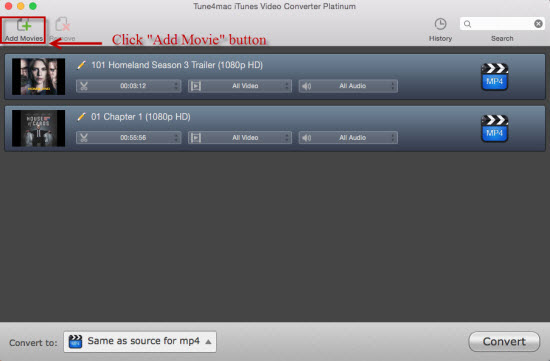
Step 3 Choose a format (*.mp4) for Roku
Go to the dropdown list next to "Convert to", set a format that Roku supports. Roku USB channel supports video playback of mp4 and MKV, but mp4 is considered to be a relatively superior file format since its ability to compress the video while keep the video quality.
Step 4 Start conversion on Mac
Click "Convert" button on the bottom-right. During the conversion, please make sure you are not clicking on the button to control iTunes.
How to Convert iTunes Movies for Roku USB Channel on Windows
Step 1 Download iTunes M4V Video Converter Plus Windows, install and run on your Windows.
Step 2 Add iTunes movies to the M4V Converter for Windows
Click "Add Movies" tag on the upper left corner and then all your rented and purchasd iTunes videos would be popped-up, choose videos you want to play on Roku USB channel and click "OK" button.

Step 3 Choose output format for Roku
iTunes M4V Video Converter Plus Windows supports converting DRM-protected iTunes M4V videos to various formats, such as MP4, compatible with Roku.
Step 4 Start conversion on Windows
As soon as everything is ready, you can click "Convert" button to start the iTunes M4V video to Roku USB Channel conversion immediately.
Finally, after converting the movies successfully, you can transfer the converted video to a USB file or SD card and attach it to Roku box. Now the Roku set-top box will have no trouble to play iTunes movie files.
1. Download Roku player app (https://itunes.apple.com/us/app/roku/id482066631?mt=8) on your iOS device; 2. Connect your iOS device to the same network with your Roku player; 3. Stream the iTunes movies directly via Roku player app.
The Roku players are tiny devices without any hard drives, designed specifically to play back video over the network on your TV set. It's one of Apple TV's direct competitors, but with an entry-level model starting at $49.99. All models support playback of a growing collection of multimedia “channels,” including Amazon Video on Demand, Netflix streaming, MLB.tv, Pandora, Hulu Plus (in a forthcoming release) and more.




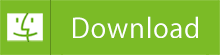
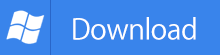
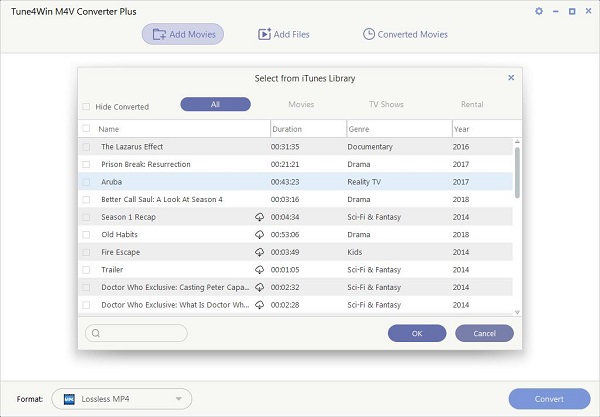
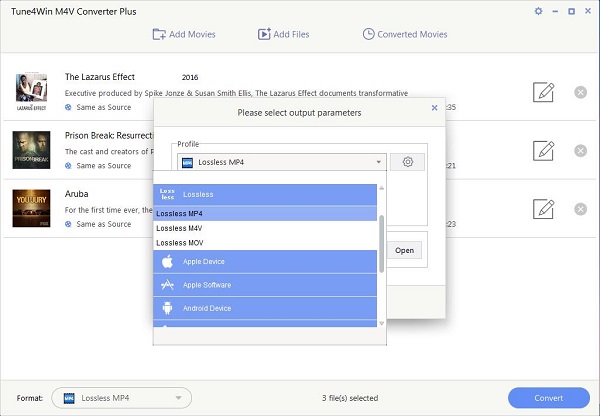
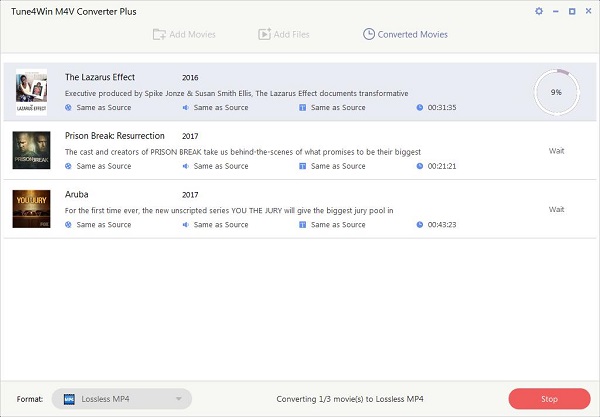
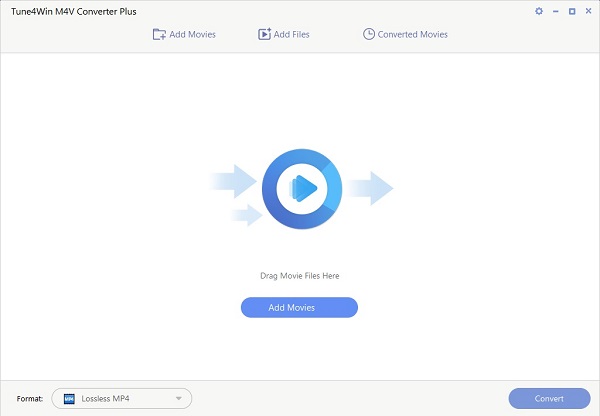
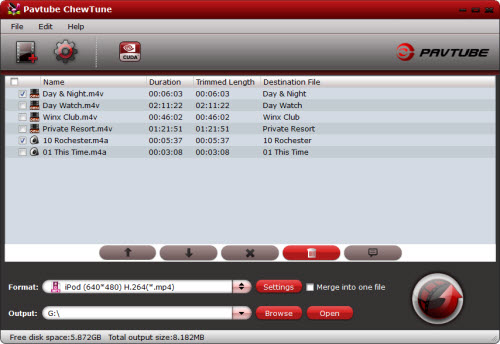
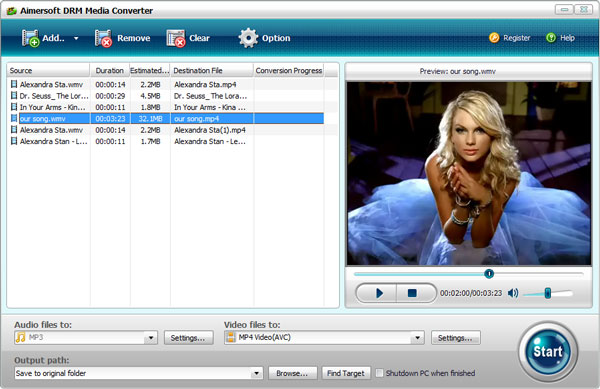
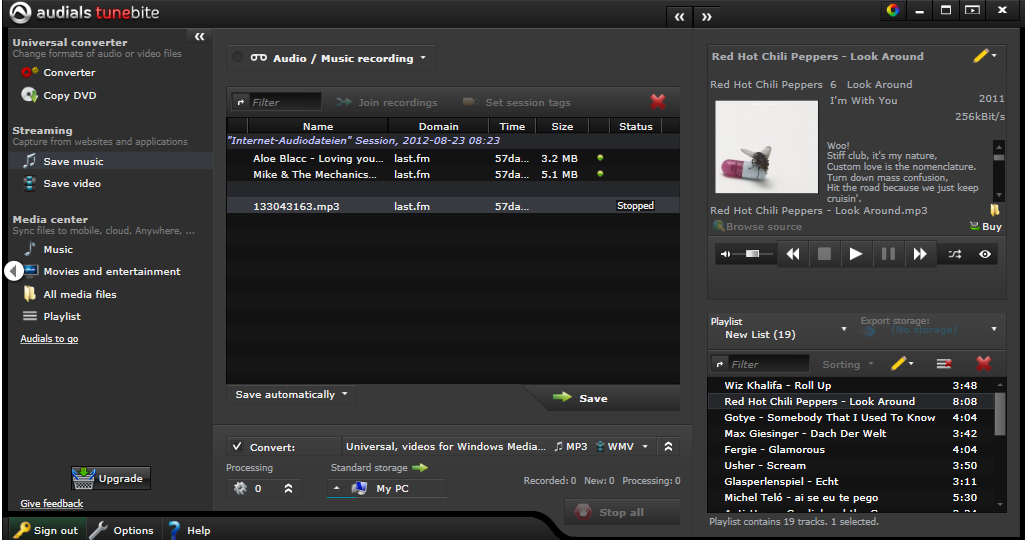

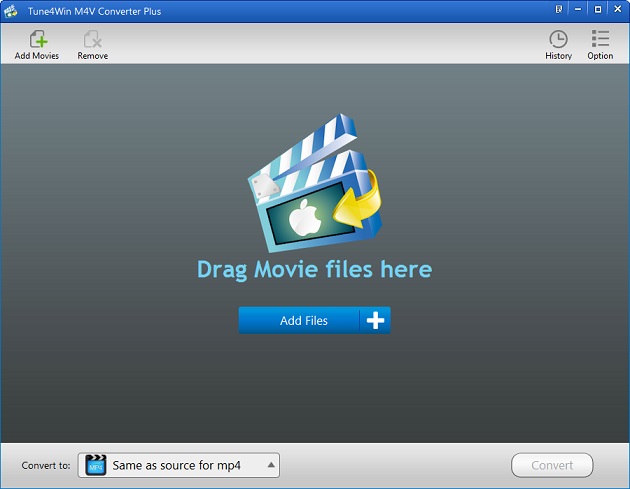
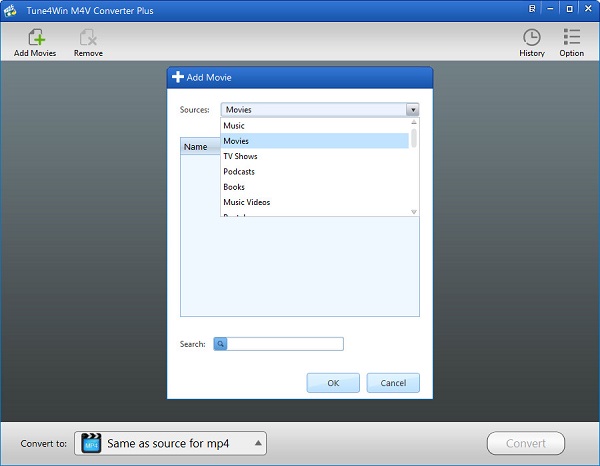
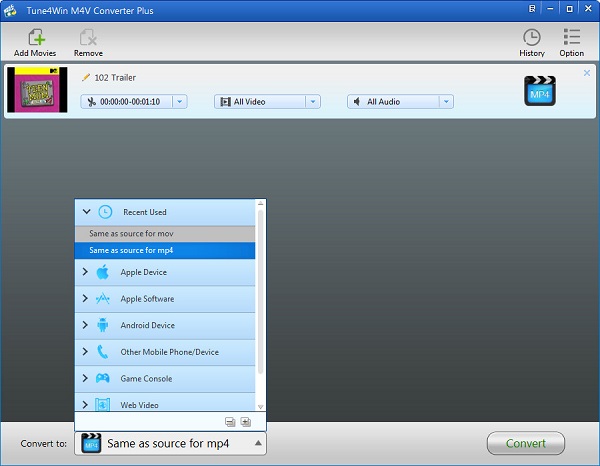
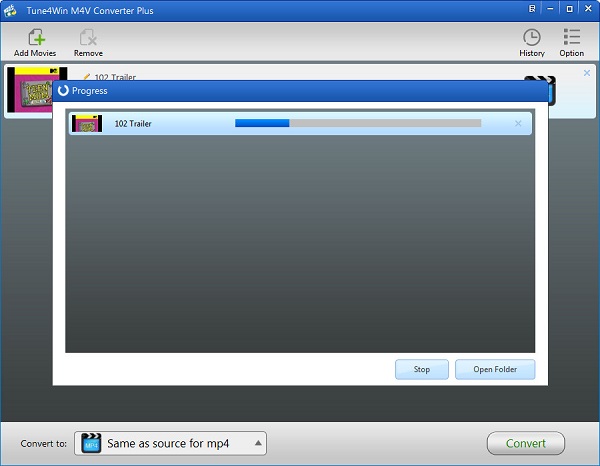
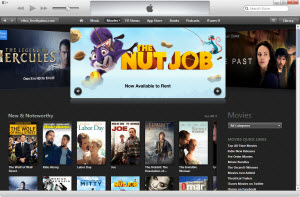

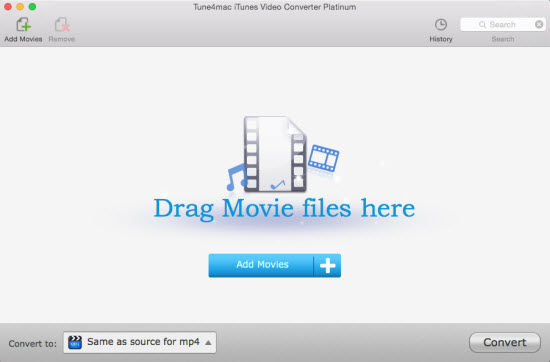

/image%2F1569536%2F20150730%2Fob_853a61_what-windows-10-means-for-the-enterpri.jpg)