Any Video Converter Ultimate for Mac is an all purpose Mac Video Capture & Video Converter, which is available to record video including streaming videos, online videos, online TV shows, live sports with fast speed, excellent audio & video quality.
This Video Capture for Mac allows you to Record Video on Mac and convert screen capture video to various formats (WMV, MPG, MP4, AVI, 3GP, 3G2, FLV, SWF, MP3, WMA, etc.) for almost all popular devices like iPod, iPad, iPhone, Apple TV, Android Phones, PSP/PS3, Archos, etc.
Besides, this feature-rich Screen Recorder for Mac will make it possible to merge multiple files into one, clip any segments as you wish, crop video frame to remove black borders from videos.

Served as a powerful Mac Video Capture, this program can not only record all your favorite video clips, video blogs, music videos on YouTube, Google, Metacafe, NetFlix, Nico, iTunes, but also capture video and audio displayed on screen from external devices including MP3, MP4, MP5, DVD, RM, VCD, etc.
Mac Video Recording Program can also convert all your screen recording video for iPod, iPhone, iPad, PSP/PS3, Archos, Sandisk Sansa, Google Android, Gphone, Motorola Xoom and mobile phones such as Nokia,BlackBerry, etc. If you want to prepare a professional presentation, tutorial or demonstration, it is definitely the right application for you.
The following is a brief guide on how to use Video Recorder on Mac to record video displayed on the desktop screen.
After installing and running the software, you can see the main interface of Video Recorder on Mac as below.
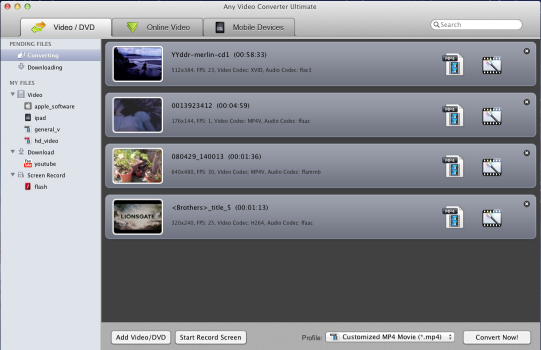
Step 1: Click Start Record Screen button to record the videos.
After you click the Start Screen Record button, you can see a general settings window of recording screen as below:
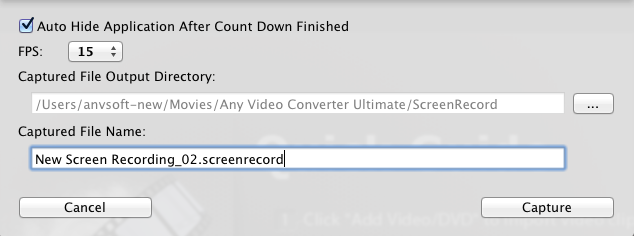
Auto Hide Application After Count Down Finished: Customize whether hide the main window of the application or not after countdown finished.
FPS: Frames Per Second. The program provides multiple FPS value for you to choose, including 30, 25, 20, 15, 10, 5, the more FPS, action will be displayed more smoothly, and we suggest you take 15, it will be enough.
Captured File Output Directory: The default output directory is /Users/username/Movies/Any Video Converter Ultimate/ScreenRecord, but you can customize the output directory as you like.
Captured File Name: You can rename the capture file, but please make sure the extension is ".screenrecord".
Step 2: After customize the general settings, click the Capture button to start recording.
Note: When the recording begins, you will see this icon ![]() on the menu. It will hide itself after recording finished.
on the menu. It will hide itself after recording finished.
If you want to stop recording screen, you can can stop it by any methods of these:
Method 1: Press Command-Shift-1
Method 2: Click the icon on menu, then click the option Stop Screen Recording
Method 3: Open the application,in video/DVD converter window, click the button Stop ScreenRecord
*Rip DVD between all popular video and audio formats for portable players
*Download and Convert YouTube Video, Google Video and Nico Video
*Edit and customize video
*Transfer audio/video between Mac and your devices such as iPod and iTunes
*Record screen video and convert all the popular video and DVD files. In other words, you can put all your favorite video files in pocket.
*100% Clean: No Viruses, No Spyware, No Plug-in, No Adware.
*Free update for lifetime
*30 days money back guarantee


