Sometimes, what we need all from the iTunes M4V videos is only the sound and can enjoy them on our music portables during our trip or in our leisure time. But it's really troublesome to extract the Audio Track from DRM protected M4V videos for most Mac users.
Tune4mac iTunes Video Converter Platinum for Mac may make extracting sound track from iTunes purchased or rental M4V videos a breeze. The only condition is that you can play the purchased or rental M4V videos on iTunes while it's working.
This article will show you how to extract audio from iTunes M4V videos with simple sample steps. This M4V video to AAC Converter is an all in one Video Converter and audio converter for Mac. It not only converts iTunes M4V videos to other popular video formats, but also converts to AAC audio files well. Following the steps below to learn how to convert M4V videos to AAC format:
Step 1. Download Tune4mac iTunes Video Converter free.
Step 2. Install Tune4mac iTunes Video Converter on your Mac and lanuch it by double clicking the iTunes Video Converter mac icon
Note: There is 3 minutes limitation on the output videos in free trial version. You can register Tune4mac iTunes Video Converter to remove the time limitation.
Step 3. Add M4V movies to Tune4mac iTunes Video Converter
Click the "Add" button in the top-left to add the video files you want to convert. The software will open the iTunes movies library by default. Select the files and then click "OK".
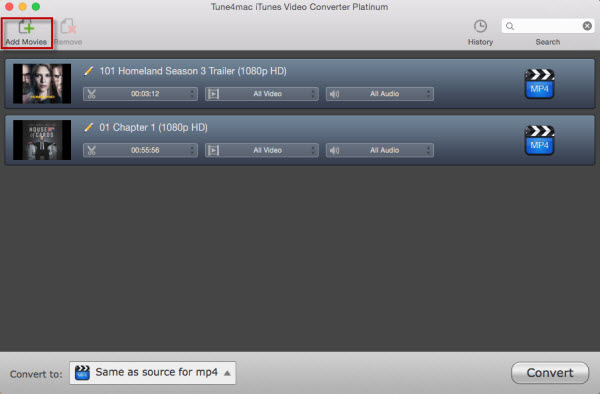
Step 4. Choose output folder and output format settings
Click Profile drop down list, you can choose output formats here. Here we choose .mov formats and set it as audio only.
Step 5. Start Conversion
Click Convert iCon, then you can start converting m4v videos to AAC audio format with fast speed and excellent quality.
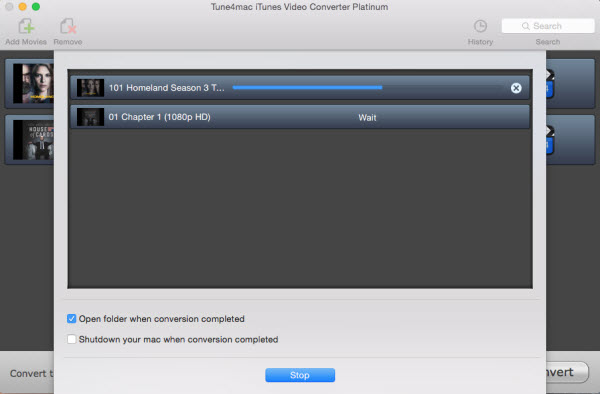
To extract audio only, you have 2 choices.
1. Select output format as "Only Audio (*.mov)".
2. Select output format as "Custom (*.mov)". In the Movie Settings windows, you should disable video in the, set the "Sound Settings" to the format you want.


