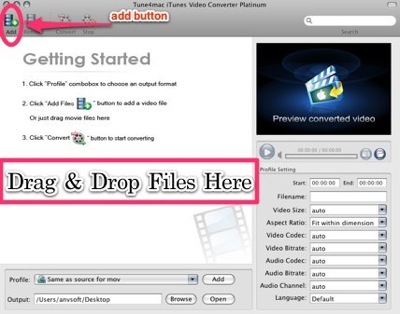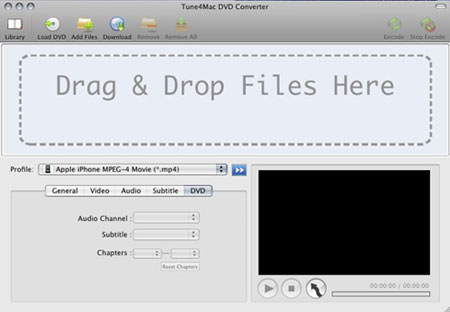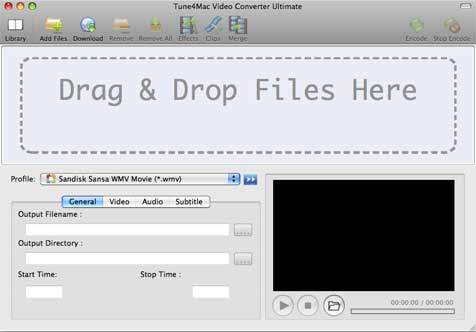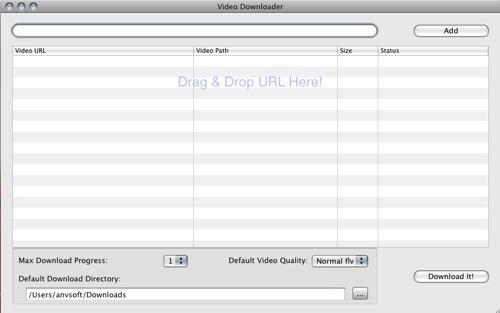An Apple ID allows you to obtain apps, iTunes downloads and more, which is required to get the full mobile experience if you own an iPhone or iPod Touch. After all, how can you not?
There are a plethora of goodies on the App Store that you shouldn’t miss out. On this page, you’ll effectively see 108 of the best (most are free!), hand-picked by our very staff, and broken down in 14 categories.
A lot of times when you’re purchasing loads of apps, you may run into issues with your Apple ID. You may discover that a cool and exciting app, for example, turns out to be offered only in another country. But worry not. Jeffry posted a detailed article on how to create a US iTunes account without a credit card to access US-only items (and judging from the comments in that post, the method seems to work for many people around the world).
If you want to actually change your Apple ID by either changing your current ID or switching to another existing ID, read on.
On Your Device (Will Probably Apply To iPad, Too)
First, let’s verify the account that you are currently using for iTunes and App Store purchases. Open either the iTunes or the App Store in your iPod, navigate to the bottom of the page you’re on. If you’re on an App Store product page for an app, simply go back to the main screen or tap on Categories or Top 25 (where you can see Top Paid, Top Free and Top Grossing apps) and just navigate down. If you have ever purchased an app, even a free one, you have had to either create a new Apple ID or sign in using an existing ID.

If you’ve created one in the past, you’ll see your current Apple ID at the very bottom of the iTunes or App Store.

Now that you’re sure what account you’re dealing with, press the Home button and launchSettings. Navigate down to Store and tap on it.

You’ll see two options: View Apple ID and Sign Out.

If you tap on View Apple ID, you will see the payment information associated with your account (things like credit card information, billing address and phone number). You can also see which country’s iTunes Store you’re buying from. If you choose to change your Country or Region, you’ll need to follow the on-screen instructions, agree to the terms and probably even change your billing information.

If you’re looking to change your Apple ID email, you can tap on your current Apple ID, and you’ll be presented with your email, password, security questions, etc.

If what you’re seeking is to sign in with another existing Apple ID, simply go back and tap on the Sign Out button and you’re well on your way.

When you’ve signed out, the next time your are purchasing apps or iTunes Store items, it will promptly ask you to sign in.

On iTunes Desktop
If you’re on your actual computer and thus, enjoy the glory of a full-sized keyboard, you can change your Apple ID email address, password, billing information and all that other good stuff by launching iTunes on your desktop. Head to Store > View My Account (some email here).

You will need to enter your password for verification, after which you’ll be presented with all the information Apple has for your account, which you can readily edit.

You can also head to the Apple website (appleid.apple.com) to manage and change your account information if for some reason you’re not on your primary computer.

Have you ever had to change Apple IDs on your iPod or iPhone? Let us know about your experience in the comments!
(Source from:http://www.makeuseof.com/tag/change-apple-id-ipod-touchiphone/)
More Topics:
1. How to Remove DRM from iTunes M4P Music Files to MP3














 The BlackBerry Torch 9810 may look the same as the original Torch, but with a 1.2GHz processor, it's blazing fast. It's also thinner than the original 9800, measuring 4.3x2.4x0.54 inches. And its 3.2 inch 640x480 pixel display is also an improvement over 9800. It has an internal storage of 8GB, 768MB RAM and an expandable memory to 32GB. The web browsing is great and 720p video recording rocks. With BlackBerry OS 7, Torch 9810 works slick and the full physical keyboard is easy to type on. But the battery door is hideous. BlackBerry Torch 9810 is a solid, faster Torch experience and as much as we hate to repeat ourselves, is what the original BlackBerry Torch should have been.
The BlackBerry Torch 9810 may look the same as the original Torch, but with a 1.2GHz processor, it's blazing fast. It's also thinner than the original 9800, measuring 4.3x2.4x0.54 inches. And its 3.2 inch 640x480 pixel display is also an improvement over 9800. It has an internal storage of 8GB, 768MB RAM and an expandable memory to 32GB. The web browsing is great and 720p video recording rocks. With BlackBerry OS 7, Torch 9810 works slick and the full physical keyboard is easy to type on. But the battery door is hideous. BlackBerry Torch 9810 is a solid, faster Torch experience and as much as we hate to repeat ourselves, is what the original BlackBerry Torch should have been.
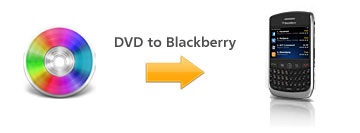
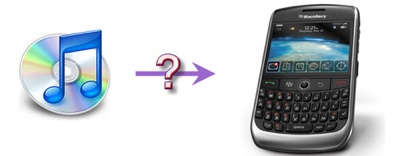
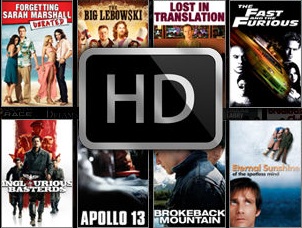 But since iTunes HD movies are also M4V files which are protected by Apple's DRM policy, you can't play the HD M4V movies on non-Apple devices, unless you remove the DRM protection from them. Actually there are a number of iTunes M4V converter online.
But since iTunes HD movies are also M4V files which are protected by Apple's DRM policy, you can't play the HD M4V movies on non-Apple devices, unless you remove the DRM protection from them. Actually there are a number of iTunes M4V converter online.