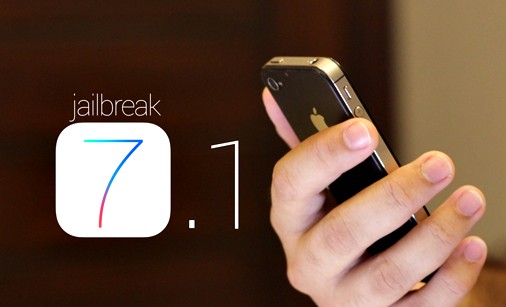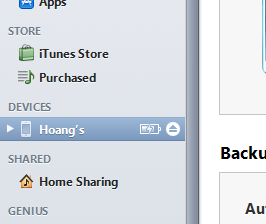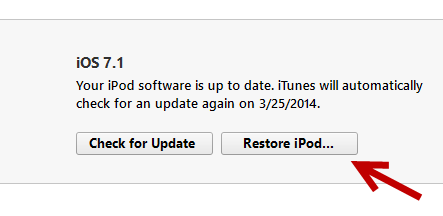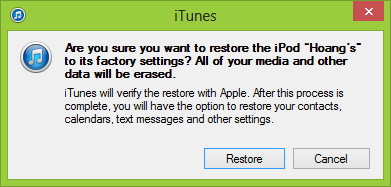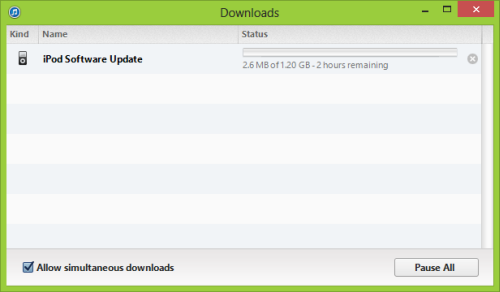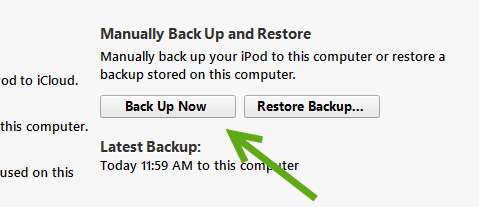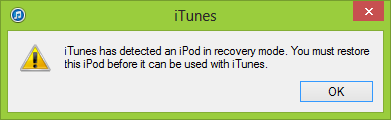Apple's Worldwide Developers Conference 2014 (WWDC 2014), is set to kick off with a keynote on 2 June, during which the company is likely to unveil iOS 8 and OS X 10.10, as well as other new products such as a Retina MacBook Air, and maybe even an iPhone 6 and an iWatch.
We were already pretty sure that Apple would hold a keynote on the first day of WWDC next month, but now we're certain. Apple revealed the schedule for 2014's Worldwide Developers Conference on 21 May, confirming that there will be a two-hour-long keynote on Monday 2 June, starting at 10am PDT, which will be 6pm BST. We'll be covering the event live, so tune in to Macworld UK on 2 June for the latest news, photos and reactions.
Expect to see Apple CEO Tim Cook on stage, probably joined by the likes of Senior Vice President Internet Software and Services Eddy Cue and Senior Vice President of Software Engineering Craig Federighi, as the focus of the keynote is likely to be iOS and OS X.
Apple has also updated its official WWDC app for iPad and iPhone to help attendees find their way around and plan their trip to the conference.
Apple first announced WWDC 2014 in April, revealing that it will take place from 2 June to 6 June at San Francisco's Moscone West venue.
"At this year's five-day conference, developers from around the world will learn about the future of iOS and OS X, giving them the latest tools and technologies to continue creating the most innovative apps for the millions of iOS and Mac customers worldwide," said Apple in a press release.
There will be more than 100 technical sessions during the event, with more than 1,000 Apple engineers present to offer hands-on labs for developers. Plus, the Apple Design Awards will highlight the best apps launched for iOS and OS X over the past year.
After the fiasco that was last year's ticket sales for WWDC, Apple changed the way it issued tickets to developers this year. Instead of the first-come first-serve system that caused tickets to sell out within minutes for WWDC 2013, Apple invited developers to apply for tickets over a five-day period, after which it randomly selected attendees from those who applied. It's estimated that around 5,000 developers will attend the event.
Apple's senior vice president of Worldwide Marketing, Phil Schiller, has said: "We look forward to sharing with [developers] our latest advances in iOS and OS X so they can create the next generation of great apps."
Intriguingly, Samsung has announced that it is hosting an event on 28 May, just days before Apple's WWDC 2014 keynote. The event invitation reads "A new conversation around health is about to begin." Samsung has only recently released several new wearable devices including the new Gear Fit and S Health app, but it looks like the company's not stopping there.
Does Samsung know something about Apple's plans that we don't?
What to Expect at Apple WWDC 2014
At WWDC 2013, Apple unveiled OS X 10.9 Mavericks and iOS 7, both of which were released as beta versions after the event, as well as the new Mac Pro, a new MacBook Air, iTunes Radio and iWork for iCloud.
Apple has already revealed that we'll be getting our first look at the future of iOS and OS X at WWDC 2014 in June, but what else can we expect to see, and what will the new features in iOS and OS X be? Here, we round up the rumours and help predict which are most likely to come true.
WWDC 2014 Rumours: OS X 10.10
It's also looking likely that Apple will unveil its next version of the Mac operating system. OS X 10.10, as it's commonly being referred to, could take some inspiration from the iOS 7 redesign, according to the latest speculation.
Apple is planning to focus on Mac OS X 10.10 at WWDC 2014, giving it a "larger presence than iOS 8," according to Mark Gurman at 9to5Mac.
Gurman states that OS X 10.10 will "feature an end-to-end redesign" which he likens to the extent of changes that came with iOS 7 last year. The redesign will feature "toggle designs" similar to iOS 7's, sharper window corners, more defined icons and more white space than OS X 10.9 Mavericks, but won't sway too far towards iOS, says Gurman, claiming that Apple is keen to keep its mobile and desktop operating systems separate.
We think: very likely
WWDC 2014 Rumours: iOS 8
Apple has pretty much confirmed that we'll see iOS 8 at WWDC 2014. With the huge update that came with iOS 7, it's unlikely to bring major changes to the iPad, iPhone and iPod touch operating system, but there are rumours of a new 'Healthbook' app and more.
iOS 8 is reportedly going to have a much less significant update than OS X 10.10, though. That's not much of a surprise, after such a huge update with iOS 7 last year. But Gurman's sources claim that some of the features that were initially believed to be destined for iOS 8 could now be pushed back to iOS 8.1. We suspect one of those features could even be the rumoured 'Healthbook' app, as Apple may choose to keep that feature unreleased until it unveils the iWatch later in the year.
We think: very likely
WWDC 2014 Rumours: Retina MacBook Air
It's been rumoured for a while now that Apple is planning to launch a Retina MacBook Air. The current MacBook Air line-up doesn't include any Retina models, but the latest speculation says that the new model with the higher-resolution screen will have a 12in display, rather than the current 11in and 13in displays.
Before 29 April, we thought that a Retina MacBook Air at WWDC 2014 was likely, but we're not so sure anymore. Why? Because Apple went and updated its MacBook Air line-up, giving every model a processor boost and price drop. This doesn't rule out a Retina MacBook Air launch at WWDC completely, but it does make us rethink the likelihood.

We think: it's possible!
WWDC 2014 Rumours: New Retina MacBook Pro
Apple didn't use last year's WWDC to upate its Retina MacBook Pro line-up, instead waiting until October during the iPad Air launch to introduce new models. However, WWDC 2013 did see the non-Retina MacBook Pro line-up reduce down to just one lonely model, which could be ditched to make way for a full Retina MacBook Pro line-up at WWDC 2014.
It's unclear whether Apple will use WWDC 2014 to introduce an update to the Retina MacBook Pro line-up as the current models will be just six months old, but we're bound to find out more as we near June.
We think: unlikely for now
WWDC 2014 Rumours: iWatch
Hot topic among the Apple rumour-mill is the iWatch, which is what Apple watchers are calling the company's first (alleged) venture into the wearable technology market.
With iOS 8 expected at WWDC 2014, there's lots of speculation about whether Apple will choose to launch an iWatch too, as iOS 8 is rumoured to come with a 'Healthbook' app that'll work with the iWatch to monitor the user's health. Plus, competition in the wearable market is really hotting up.
However, if Apple follows its usual iOS tradition, iOS 8 is likely to remain in beta form from June until September, meaning only developers will be able to use it. Therefore, Apple may decide not to launch an iWatch until much later in the year, to coinside with the public release of iOS 8.
We think: Of course, we'd love it if Apple did unveil an iWatch at WWDC 2014 but for now we think it's quite unlikely.
WWDC 2014 Rumours: New Apple TV

It's been two years since Apple released a proper update for the Apple TV, and honestly, we're growing a little impatient.
With rivals including Google, Amazon and Western Digital releasing competing products that are pretty impressive, we're hoping that Apple has got something amazing up its sleeve for the Apple TV, and that it's going to use WWDC 2014 to show it off.
Re/code reports that Apple is not planning to use WWDC 2014 to launch the iWatch, or a new Apple TV.
We think: maybe (please Apple!)
WWDC 2014: New Mac Mini

Mac mini fans have been waiting in the dark since October 2012 for a new update to the Mac mini, so perhaps WWDC 2014 could be the day we've been waiting for. Despite speculation that Apple might be planning to discontinue the Mac mini, we don't think the company should ignore it.
There's been talk of a new Mac mini since late last year, and current chatter suggests that a new Mac mini at WWDC 2014 is certainly possible.
We think: maybe
WWDC 2014 Rumours: iPhone 6
We're still not sure whether it's simply wishful thinking, but there have been lots of rumours to suggest that Apple will launch a new iPhone in June. Presumably named iPhone 6, reports suggest that it could have a display that measures 4.7in diagonally rather than the 4in boasted by the iPhone 5s.
It's expected to have little or no bezels surrounding the screen, as well as camera and processor boosts.
We think: unlikely for now
WWDC 2014 Rumours: Bigger iPhone

Further still, speculation points to two new iPhone launches this year, the second being an even bigger iPhone measuring 5.5in diagonally. Many reports say that the iPhone 6 (as described above) and this bigger iPhone, or iPhablet, will arrive seperately, with one being launched at WWDC 2014 and the other at a later September event that follows Apple's current iPhone release schedule.
We think: unlikely for now
WWDC 2014 Rumours: iPad Air 2/ iPad 6
Of course, we can't forget about Apple's iPads, which include the iPad Air. Apple only introduced the iPad Air in October, introducing a whole new design for the tablet, so we don't expect Apple to update it so soon after its release.
We think: not likely
WWDC 2014 Rumours: iPad Mini 3
Can you believe we're talking about the third generation iPad mini already? Like the iPad Air, though, the Retina iPad mini was only launched in October so we're not expecting a new iPad mini at WWDC 2014. Apple has been known to deviate from its traditional release schedules, though (think iPad 4!).
We think: not likely
Sourced: Macworld.co.uk