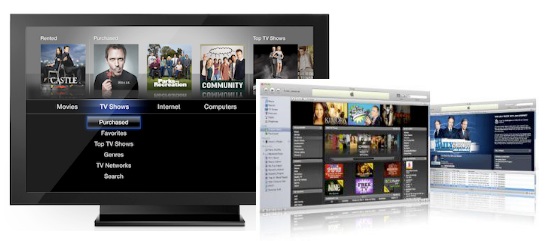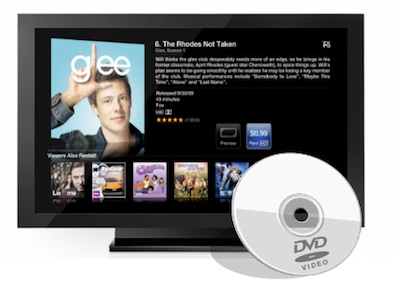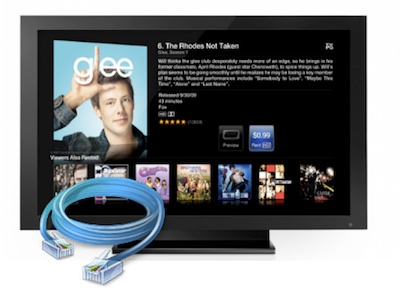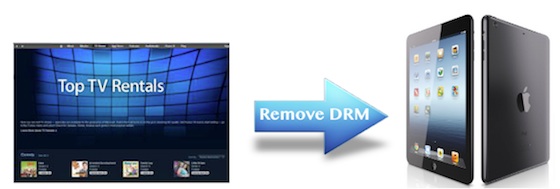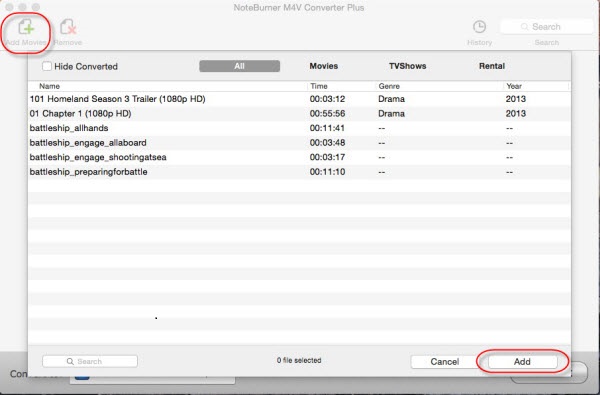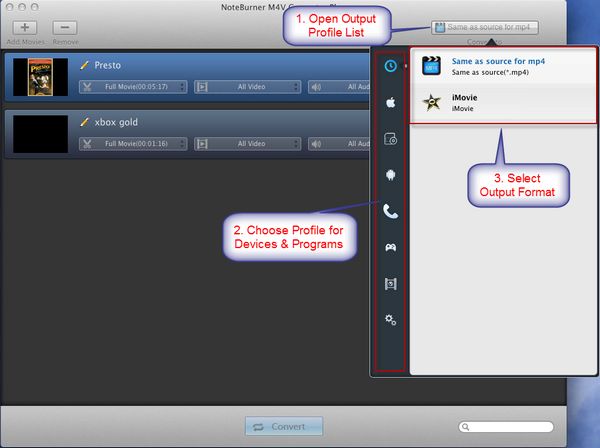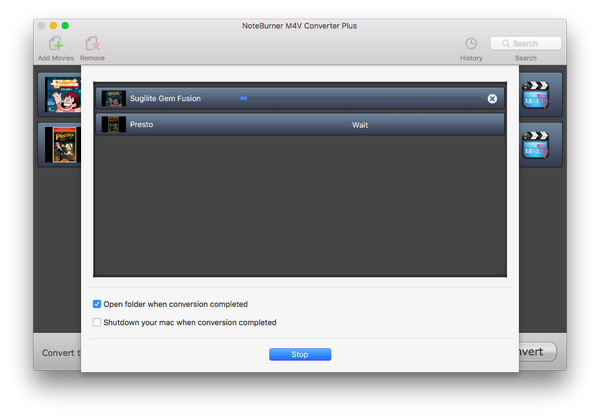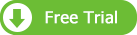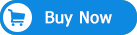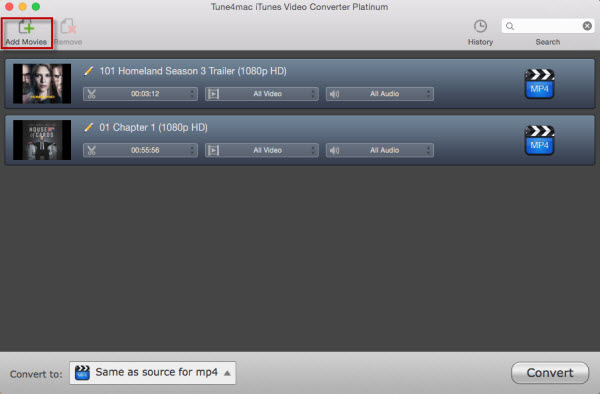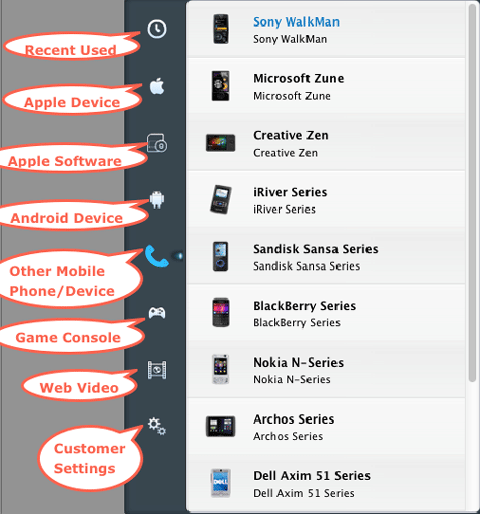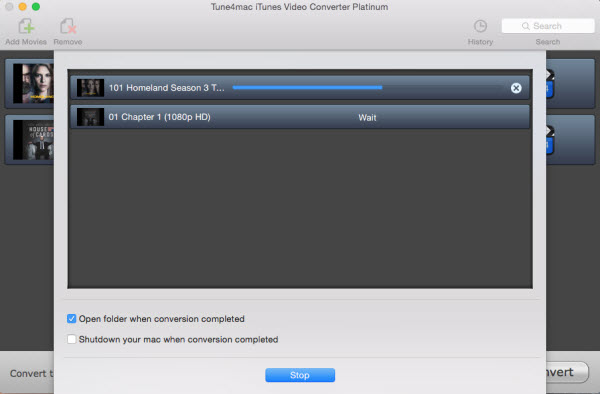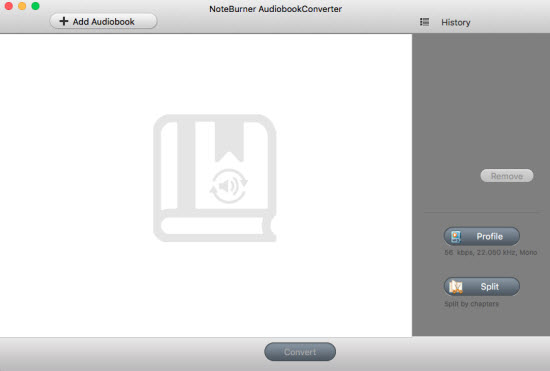![]()
The new version is still a cross-platform Mac and PC player, and it contains nearly all the features of the previous version of iTunes. But the new re-design puts focus on the most used features of iTunes, while tucking other secondary features out of the way. You can now browse their iTunes library as well as parts of the iTunes Store at the same time, and a new MiniPlayer enables you to navigate iTunes using the same features found in the larger main window.
This guide will take you through the new features of iTunes 11, as well as the new Remote iOS app for the player.
From iTunes 10 To 11
After you download iTunes 11, it opens in the Albums view, presenting the contents of your entire music library. This view is not that different from the album, grid view of iTunes 10, except now the old, but once novel, cover flow feature has been removed.

The new user interface is one of the ways Apple is suggesting you navigate the new iTunes. However, if you want to get back to the old iTunes, you can do so by simply clicking on View > Show Sidebar, and you will discover that all your playlists and the old door to the iTunes Store and your mobile devices are still there.

But let’s get back to the new interface of iTunes (which requires you to hide the old sidebar to fully use the new interface). Notice alongside the Albums view of the new iTunes, you can view your iTunes library content from one of five other views - Songs, Artists, Genres, Videosand Playlists. The latter will reveal the traditional playlist sidebar that you’re familiar with. More about that later.

Notice also to the right of these views are two other buttons, one for accessing your supporting iDevices, such as the iPhone; and clicking the other one takes you out of your music library and opens the iTunes Store.

The New Interface
You can control all the main features of iTunes from this new interface. So now when you click on an album in your library, it reveals all the songs in that album. Notice also that the background color for the expanded album view matches the colors of the selected album itself.

You can play, shuffle, and rate songs in the expanded view, and if you want to view other songs and albums by a selected artist or group, you can click on the “In the Store” button and that content will open without taking you outside of your music library.

There’s also a pop-up menu that you can access by clicking on the arrow button in the expanded album view. This menu includes features for creating a genius playlist using a selected song, adding a song to the “Play Next” list (more about that later), locating the song in the iTunes Store, or linking to the selected song in Artist view.

Up Next
Another new handy feature in iTunes 11 is Up Next. When you’re playing a song in a playlist or album, clicking the Up Next button next to the player controls will show you just that, the songs or other iTunes items that are coming up next. There is also a little clock icon which shows a list of the most recent songs, podcasts, or TV shows, etc, that you have played. It looks as if that list continues to grow until you clear it.

Up Next is useful for say skipping to a different song in the list, but you can also select and re-arrange tracks in Up Next or delete a track from from the list.

Viewing & Creating Playlists
If you have created a lot of playlists in iTunes, you probably will want to browse and navigate your library in that view. Selecting the Playlist view will reveal its contents of a currently selected playlist, but it will also reveal a sidebar list of all your playlists, similar to how it was setup in iTunes 10. But this sidebar will not include your iOS devices or the link to iTunes Store – just your playlists.

In the Playlist view, you can use the View button on the upper-right to browse a selected playlist in the List, Grid, or Artist view. You can also click the Edit button to add songs to a playlist. Just drag the songs to the playlist. This new interface also makes it easier to edit your current Smart Playlists. When you select one of your Smart playlists, the Edit button will replace the Add To button in the upper-right.

When you want to create a new playlist or smart playlist, just click on the plus button at the bottom-left of the interface. You must be in the Playlist view to access this feature.

Notice also under the gear button, Apple also has resurrected the ability to burn a playlist to a CD, as well export the data of selected tracks.

When you’re in the expanded view of a selected album, you can also drag one or more songs to the right side of the iTunes interface, and add that content to an existing playlist or to one of your iDevices. The right sidebar will only appear when you drag a track to the right side of the interface.

The Mini Player
The other major new feature of iTunes 11 is the Mini Player. It mirrors the features of the main user interface of iTunes. You can switch to the MiniPlayer by clicking on Window > MiniPlayer, by using the keyboard shortcut, Option+Command+3; or you can click the MiniPlayer button on the top-right of the main interface.

When you hover your cursor over the MiniPlayer, it will reveal controls for playing, pausing, and skipping forward and backwards between tracks and other items.

You can also do searches using MiniPlayer, as well access the Up Next feature. The little arrow to the right of the currently playing track reveals the same menu items described above.

You can also access AirPlay in the MiniPlayer as well. To get back to the main iTunes interface, you need to click on the little square button on the left side of the MiniPlayer (see screenshot above).
Remote
Following the release of iTunes 11, Apple also released version 3.0 of its free iOS Remote app. The newest features in Remote provide expanded ways to browse and control all the shared iTunes libraries on your network.

It nearly mirrors all the new features of iTunes 11, including player controls, Up Next lists, and the ability to browse playlists, albums, genres and other content. As with the old Remote you can also use it to control your Apple TV. One significant difference between the iPad and the iPhone version of Remote is that you can’t rate songs in the iPhone version of Remote, which is kind of a bummer.
Overall, the new re-design and features of iTunes 11 feel cleaner and more user friendly. However, if you’re new to iTunes, or you have always found it bloated with too many features to wrap your head around, the update may not make such a huge difference to you.
Source: http://www.makeuseof.com/tag/new-features-of-itunes-11/
iTunes 11 Tips:



 Despite the pretty naff name, Morfo is actually really entertaining. As a completely free app, Morfo allows you to quickly turn a photo of you or your friend's face into an animated talking and dancing 3D character.
Despite the pretty naff name, Morfo is actually really entertaining. As a completely free app, Morfo allows you to quickly turn a photo of you or your friend's face into an animated talking and dancing 3D character.