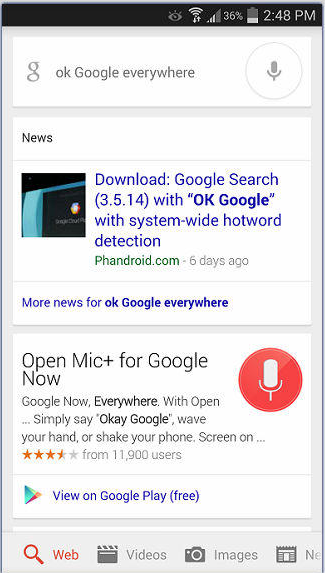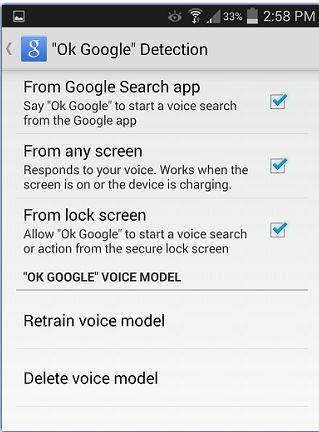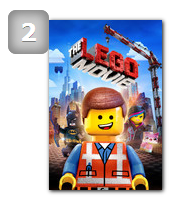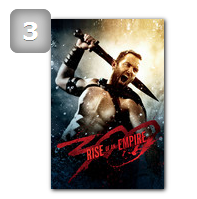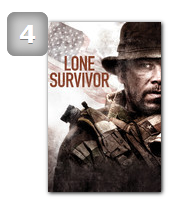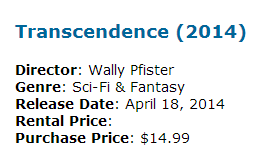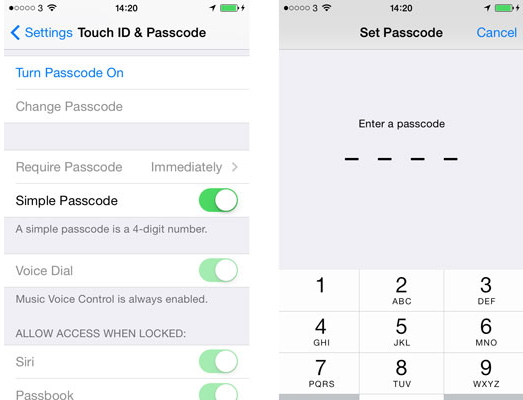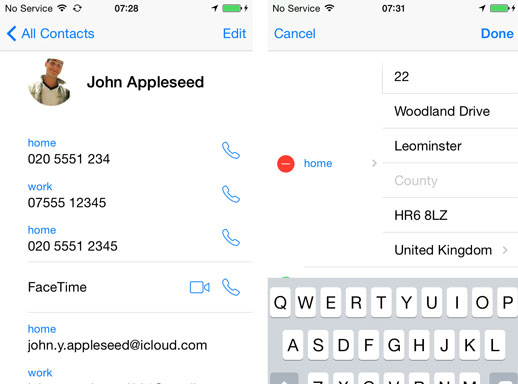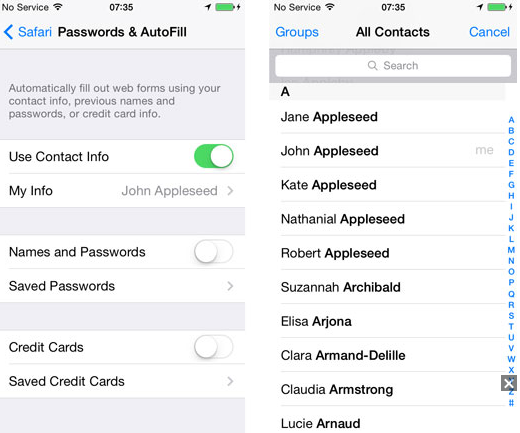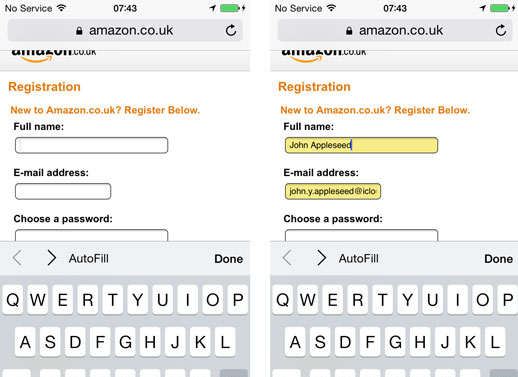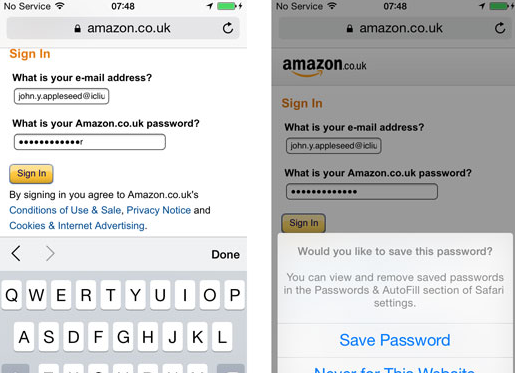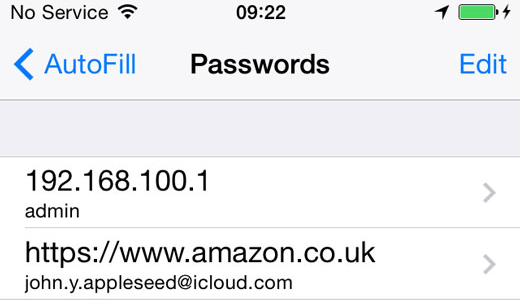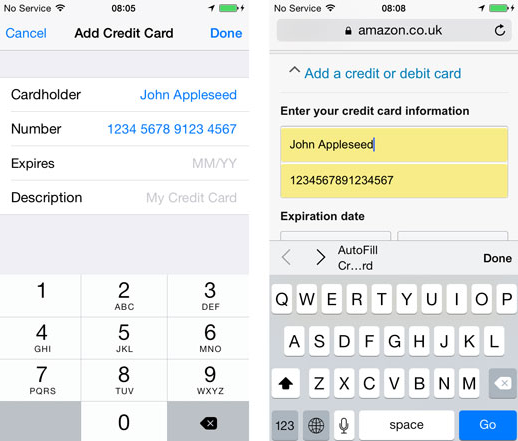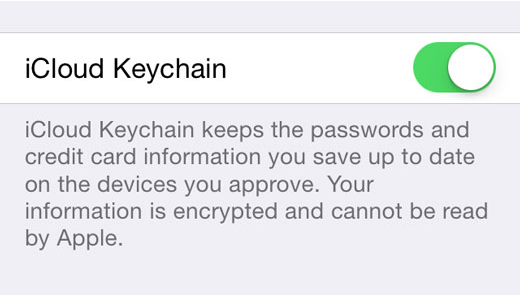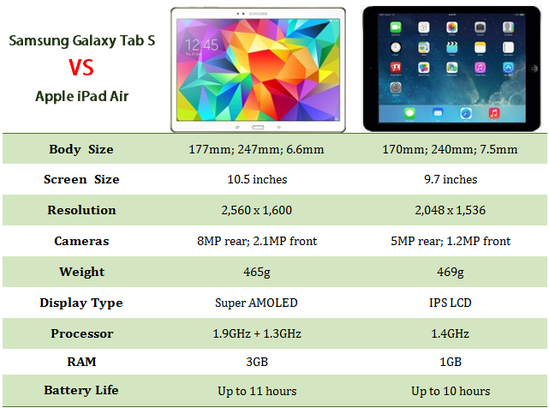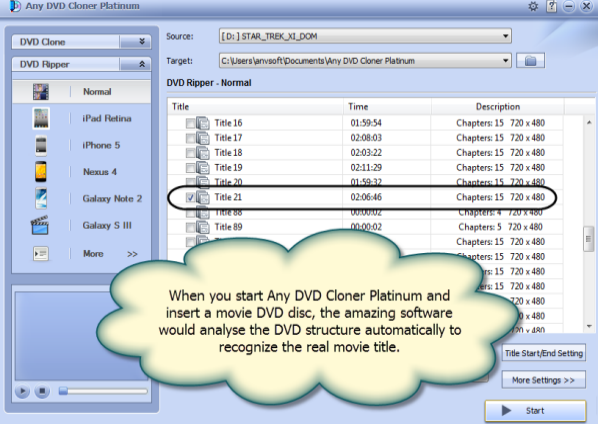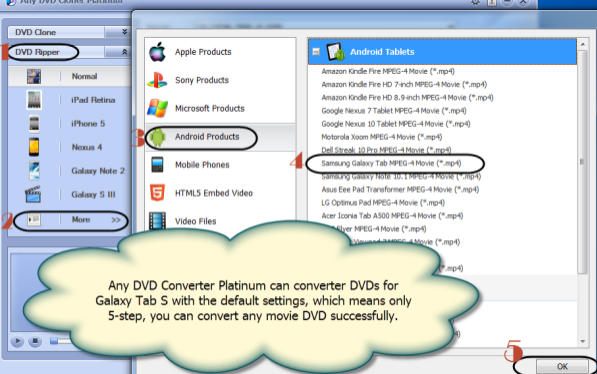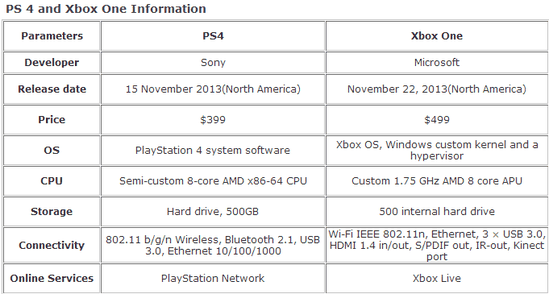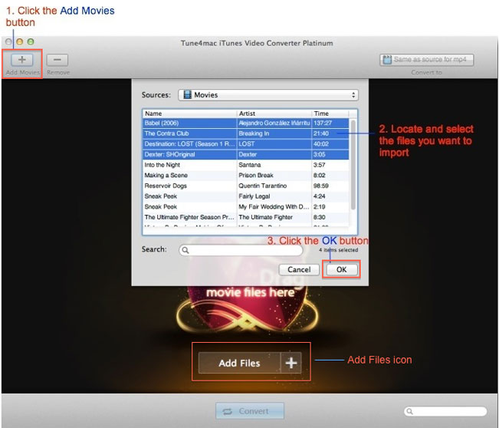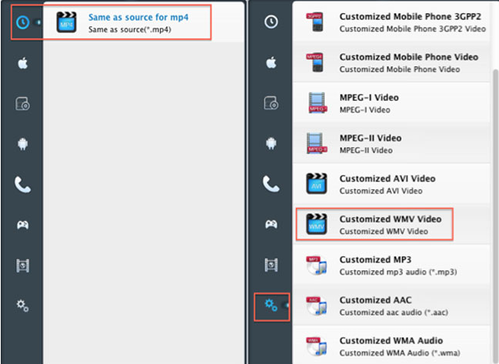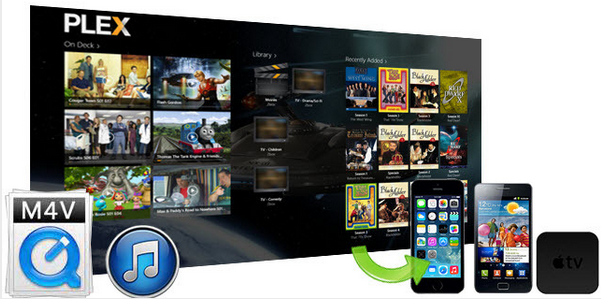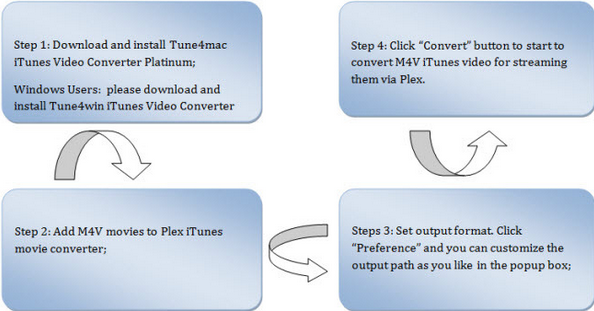At first glance, Sony Xperia Z2 does not seem to be too much different with Z1. Its body still protected back and front by Corning Gorilla Glass with aluminium edging around the borders. But looking closer, you will find the Z2 is somewhat slimmer, longer, and lighter.
The 5.2 inch full HD screen is a highlight of Sony Xperia Z2. 1,920 x 1,080 resolution in world-class makes it possible to get a better visual treat on Z2 than on television or computer. What video formats supported by Sony Z2 are MP4, AVI, MOV, MKV, MPG and RMVB, but no M4V format, which means that users can not play iTunes videos on that smartphone. Do not immediately despair. Tune4mac iTunes Video Converter Platinum can convert iTunes video to the formats compatible with Sony Xperia Z2 to let you watch them with no restrictions.

Tune4mac DRM Removal is a professional iTunes video converter. It can finish the following things:
• Remove DRM from iTunes rentals and purchases
• Convert DRM M4V to common video formats
• Preserve high quality as original iTunes HD M4V videos
• Provide plenty of output profile options to customize videos
Step 1: Download and install Tune4mac iTunes Video Converter Platinum;
For Mac OS 10.6, 10.7 users, please download 3.1.1 version here.
Tune4win iTunes Video Converter Plus is suitable with Windows users.
Step 2: Add iTunes M4V video;
Import rented or purchased iTunes M4V movie into Tune4mac by clicking "Add" button and then the movie you desire to convert would be showed in the main interface. 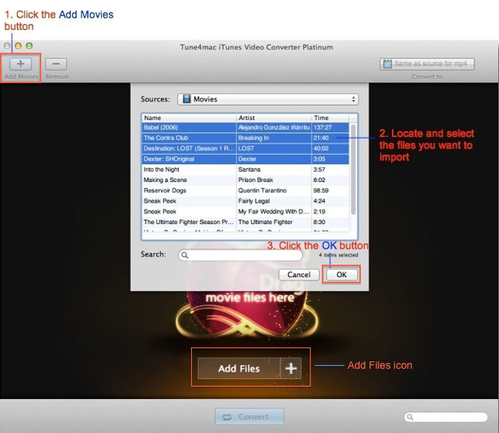
Step 3: Set output format;
Click "Profile" button to set the output format for Sony Xperia Z2 according to your need. It is highly recommended to choose "Same as source for mp4" or "Same as source for mov", which enables you to get a converted video with 100% original video quality preserved.
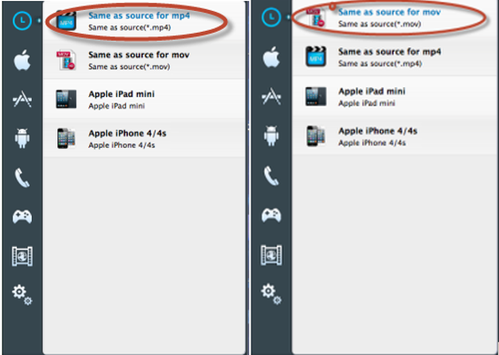
Step 4: Convert iTunes M4V video.
Click "Convert" button to start the DRM removing process. After the conversion is completed successfully, you can enjoy the output video on Sony Xperia Z2 with no restrictions.
Note: Please make sure you are not clicking on the button to control iTunes when program is launching and converting.
Tune4mac iTunes Video Converter Platinum is a professional Mac M4V video converter tool, which is designed to help Mac users to convert DRM protected iTunes purchases and rented M4V movies to MP4, MOV, AVI, FLV, MPEG and etc formats for playback on video players or portable devices in high speed and excellent quality. If you are running Windows OS, Tune4Win iTunes M4V Converter Plus would be a good choice for you, try it now!
![]() Steps to Stream iTunes Rental and Purchased Videos with Plex
Steps to Stream iTunes Rental and Purchased Videos with Plex
![]() How to watch movies in iTunes store on on Roku?
How to watch movies in iTunes store on on Roku?
![]() Reviews: Sony PlayStation 4 vs Microsoft Xbox One
Reviews: Sony PlayStation 4 vs Microsoft Xbox One
Article Resource: http://www.tune4mac.com